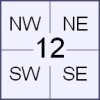
|

|

Plot Land |

Search Alberta Corporate Registry |

Search Edmonton Property |
 Android |

Links |
|
Cowichan Land Ruling |
Canadian Batch Converter Help
This program will convert many Canadian legal land descriptions at once.
It converts in both directions:
- From Legal Land Description to Latitude and Longitude
- From Latitude and Longitude to Legal Land Description
The program does conversions and then produces CSV (excel), KML (google earth pro) and GPX (garmin) output files.
Then you download the output files to your computer.
Documentation
- How to Use
- Input File Layout - Legal Land Description to Latitude and Longitude
- Input File Layout - Latitude and Longitude to Legal Land Description
- Output File Layout - Common to both Conversions
- Examples of Input and Output Files
- Notes
How to Use
-
Setup an account.
No purchase is required to setup an account.
An account is required so the program has a place to store your results. -
Go to the Converter Page
-
Click "Browse" to select a CSV file from your hard disk.
-
Click "Check" to check your CSV file for errors.
No purchase is required to check your data for syntax errors.
Only error free batches can be converted.
When your batch is error free, the converter will print the number of conversion credits required. -
Purchase the conversion credits required.
-
Go back to the Converter Page
-
Click "Browse" to reselect the CSV file from your hard disk.
This time click "Convert"
This will recheck your data, run the conversion and write an output file.
Your converted output file will appear in the file list
It will be highlighted in yellow.
It will be a filename with "out-" added to the beginning.
-
Right Click on the link to the output file.
A menu will come up.
Select "Save As..."
A "File Dialog" will come up.
Use the "File Dialog" to store the converted file onto a your hard disk.
-
Delete your files.
Examples of Input and Output Files
Legal Land Description to Latitude and Longitude
Input
"ID","Quarter","Section","Township","Range","Meridian"
1,SE,11,2,16,4
2,NW,33,2,16,4
3,SW,34,2,16,4
4,SE,11,2,21,4
5,SW,29,2,2,4
Download Input Example File
Download Output Example File
Latitude and Longitude to Legal Land Description
Input
"ID","Latitude","Longitude"
1,49.104474,-112.037271
2,49.170020,-112.092987
3,49.162783,-112.070736
4,49.104850,-112.704849
5,49.148294,-110.245447
Download Input Example File
Download Output Example File
Notes
-
Header Line
If you wish to use a header line in your input file, make the first field name "ID" and the converter will ignore the header line correctly. -
The Line Identification (ID) Field
The first column of the CSV file is the ID field. It is an arbitrary label that you assign.The converter reads in the value of ID field from the input and writes it to the output unchanged.
The ID can be the reference number used by your organization, a record key used by your database, or a line number (ie: 1,2,3,4).
If in doubt, it is best to assign each line a line number. It makes finding and fixing errors a lot easier.
-
Excel on Apple
If you are using Excel on an Apple Computer, save your CSV input file in 'Windows' format.Otherwise the converter will treat the file as one very long line and complain about too many fields.
-
Test Run
Please run a small batch first to ensure proper operation and become familiar with the workflow before converting a large batch.
If you require assistance:
Please phone
1-780-455-7226
or email us at
contact@legallandconverter.com
| Login |
|
Create an Account |
|
Purchase Credits |
|
Setting up an Account |
 Canada Dominion Land Survey (DLS & ATS) Converter |
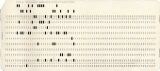 Canadian Batch Converter |
| Canadian Batch Converter Help |
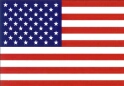 US Public Land Survey System (PLSS) Converter |
| PLSS Batch Converter |
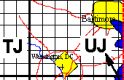 Military Grid Reference System (MGRS) |
 National Topographic System (NTS) |
 Federal Permit System (FPS) |
 Universal Transverse Mercator (UTM) |
| Contact Us |